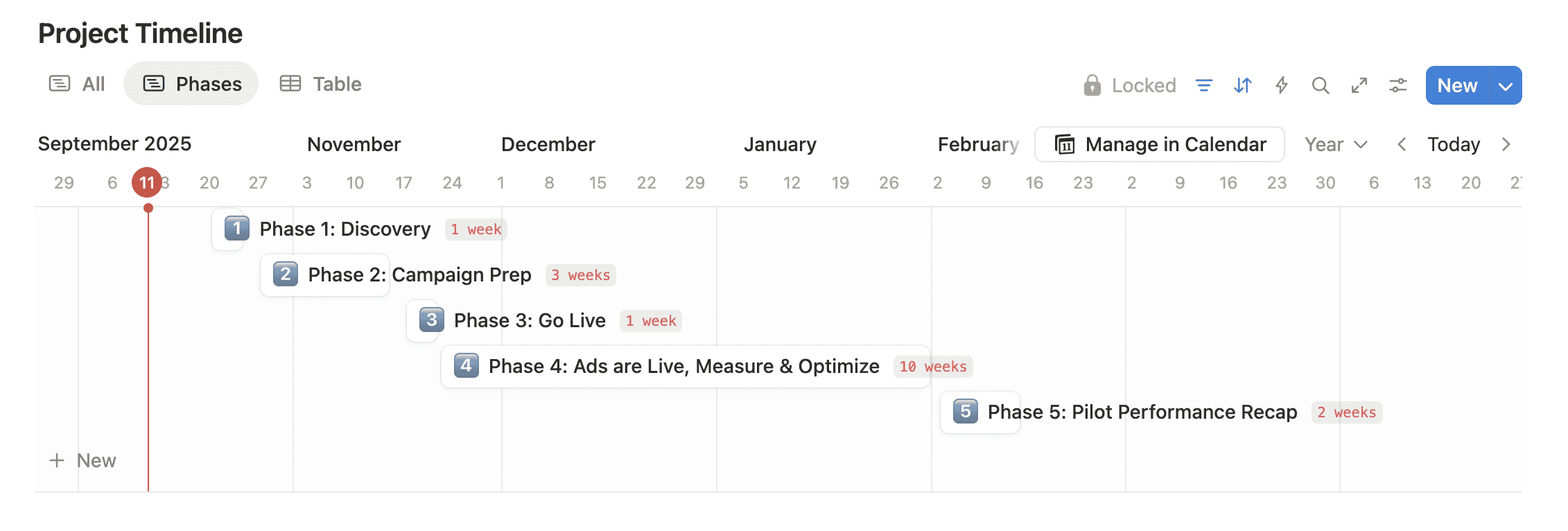Notion 3.0 just dropped, and it’s packed with some of the most powerful new Notion features the platform has ever released. From AI that actually works for you to long-awaited quality-of-life upgrades like Offline Mode and conditional formatting, this release is a major leap toward making Notion the true operating system for your business.
Here’s a walkthrough of the ten features you’ll want to explore, and how to start using them today.
Quick note before you dive in: Many of these new Notion features may require Notion’s Business plan to fully unlock, but you can often test them a few times on the Free or Plus plan. If you do not see a feature available in your workspace yet, check your plan level and reference Notion’s features by plan.
1. Notion 3.0 Agents: AI That Works for You
The headline update of Notion 3.0 is Agents, a complete rebuild of Notion AI that upgrades it from a writing assistant to a true action-taking teammate. Agents can now execute multi-step tasks across your workspace, like creating pages, updating databases, assigning tasks, and even pulling context from connected tools such as Slack, Google Drive, or GitHub.
Before this, Notion’s AI could only advise or guide you. Now, it can actually do the work inside your workspace, like moving information between databases or turning a web URL into a structured database (think an event agenda for an upcoming conference).
One of my favorite ways to use Notion AI lately is through the mobile app. I tap the AI icon and voice dictate new tasks as they come to mind. It is fast, intuitive, and ideal for those “I’ll forget this in 30 seconds” moments when you just need to capture something and get it on your calendar.
How to try it:
Head to Settings → Notion AI → Personalization, then add instructions to your Notion’s AI. Add instructions about how you like things written, filed, or organized, and even modify your AI icon with accessories (Notion’s AI’s name is Nosy “noh-see” btw). Once active, your AI can handle routine projects or draft materials with your exact tone and structure. Keep in mind custom agents are rolling out now, so not all accounts have access to the custom agents just yet (more on that below).

2. Custom Agents (Coming Soon)
Custom Agents are on the horizon, and they’ll bring automation to a whole new level. You’ll soon be able to create a team of Agents inside Notion, each specialized for different functions, think a Marketing Agent to post updates or a Chief of Staff agent to help you stay focused, manage your calendar, and ensure your working on tasks that align with your current goals. They’ll run when you prompt them, or automatically on triggers or schedules you define, so your business keeps moving even when you’re off the clock. And because they can see information across a variety of tools (think your inbox and your email), they become even more powerful tools. This is incredible, and I’m so excited to share more uses cases and custom AI Agent instruction templates that you can plug and play into your workspace very soon!
How to prepare:
Start by documenting repetitive workflows you’d want an Agent to handle. Once this feature launches in your workspace, you’ll already have clear SOPs ready to assign to your digital team. I’m already working on building my Chief of Staff and Content Marketing Agent.
3. Database Row Permissions: Control Access Down to the Detail
This is one of the top requested features in Notion, and it’s finally here in Notion 3.0! You can now set permissions for individual rows inside databases. This means clients, contractors, or team members only see the data that’s relevant to them, without breaking your workspace structure or duplicating databases. Such a game changer from a permissions perspective as this allows us to create centralized databases, instead of a ton of separate databases.
How to set it up:
Open any database → click the three dots in the top-right → Database Settings → Permissions → Row Level Access. From there, assign visibility to specific users or groups.
4. Offline Mode: Work Anywhere
You can finally access your Notion pages offline, no Wi-Fi required. Toggle Offline Mode on any page, and it will be available to view and edit even when you are disconnected. When you are back online, your changes sync automatically.
How to use it:
From any page, click the ••• menu → Make Available Offline. You can view which pages are cached under Settings → Offline. Perfect for flights, travel, or anywhere with unreliable reception.
Note:
Only the page you enable Offline Mode on is saved automatically. Subpages are not included unless you have opened them recently or manually marked them as available offline too.
5. AI Formulas: Formulas Made Easy
You can use Notion’s upgraded powerful AI to build you the perfect formula, without knowing a single line of code. Instead of wrestling with syntax or property names, you can describe what you want and let AI build it for you. Whether you’re calculating dates, tracking progress, or creating complex conditional logic, AI Formulas make database setup faster and less error-prone. And this AI feature truly works. I’m blown away by what Notion’s AI has built when I simply describe what I want in the prompt box.
How to use it:
In any database, add a Formula property → describe your desired outcome in the AI text bar along the top to ask AI to write your formula (“Show tasks due in the next 7 days” or “Mark proposals needing follow-up”) → Notion will generate the correct code automatically. It may take a few prompts to iterate and get it just right, but this has time collapsed building Notion like crazy for me, and it will for you too!
6. Enterprise Search: Find Anything, Anywhere
If you’ve ever wasted 10 minutes trying to remember whether that note lived in Slack, Google Drive, or Notion, this update will be your new best friend. Enterprise Search lets you search across your entire Notion workspace and other connected tools like Slack, Google Drive, Gmail, and Google Calendar, all from one place.
When enabled, Notion surfaces results from every source it’s connected to, bringing files, messages, and notes into a single, searchable view. For teams, this means no more context-switching or losing track of where information lives.
How to use it:
Go to Settings → Notion AI → Workspace AI Connectors. From there, connect your preferred tools (Slack, Drive, Gmail, etc.). Once connected, you can use the global search bar in Notion and Notion’s AI to instantly surface accurate and helpful results from across your workspace and integrations.
7. AI Meeting Notes: Smart Summaries for Every Call
The new-ish AI Meeting Notes feature automatically summarizes your meetings, capturing action items, key points, and takeaways, perfect for client calls or team updates. It pulls structure from your notes, making follow-ups faster and easier. This is one of my favorite features in Notion and I’ve been using it for a few months now (I got early access as a Certified Notion Consultant and Ambassador). I’ve tested a variety of AI Notetakers and am constantly disappointed by either their price tag, or how intrusive and annoying they feel. Auto joining meetings, automatically sending notes to everyone. I want more control that that and that’s why I love Notion’s AI Meeting Note taker. It records just audio, so if you need video be sure to hit record in your Zoom window. You are able to take notes while Notion is recording a transcript. Once the call is done it will create a solid summary taking into consideration both the transcript and the notes you wrote. I’ve found it to be so accurate, way better than the other options out there!
How to use it:
In any page or meetings database, type /meeting notes to insert an AI Meeting Notes block. Add bullet points or transcripts during your meeting, then click Summarize with AI. You’ll get a clean, organized recap in seconds. I love adding this block inside my meeting note templates so I don’t have to add it each time.
I also have a linked view of my task list on my meeting note template just below the AI Meeting Note block, so that I can easily click and drag tasks directly into my task list database. It’s SO fast!
8. Tasks in Notion Calendar: A True All-in-One View
Ok this one isn’t completely new, but Notion shipped some upgrades to the way you can manage tasks in the Notion Calendar app, which is one of the primary reasons I can stay organized juggling two businesses and a family with three young kids. You can now better manage your tasks directly inside Notion Calendar, finally uniting scheduling and task management in one place. Now there is an expandable sidebar for your tasks database, where you can easily drag tasks into specific time slots on your calendar to plan your day visually and make time blocking more realistic.
We now have more properties inside Notion Calendar for databases we bring in, so for tasks this means not only can you see the status property and mark tasks as done directly from Notion Calendar, but you can see more properties like priority, categories, last edited, and more.. Unfortunately relation properties are not showing up in Notion Calendar just yet.
Note:
You can also bring filtered views of your databases into Notion Calendar, which is a total game changer if your team works from a centralized task database. For example, you can display only your own tasks in your calendar view, or create filtered views for different projects. Another great use case is a marketing calendar. Bring in one filtered view for promotions and another for content, then color code each to keep everything visually organized.
How to use it:
Open the Notion Calendar App→ +Add Notion Database. Find the database you’d like to add, this is where you’ll choose the whole database or filtered views.
If you want to click and drag tasks from your task database onto your calendar, just double click on the task database on the left side of your Notion Calendar App towards the bottom. You’ll see a list of tasks expand along the left side of your calendar. Drag each task onto your calendar to assign dates and adjust your daily schedule.
9. Conditional Formatting for Databases
One of the most basic, but super helpful features is here: Conditional Color Formatting. You can now visually highlight rows, cells, or properties based on specific rules, like overdue tasks turning red or completed projects showing green.
How to use it:
Open your database → click the three-dot menu → Layout → Conditional Formatting. Add a rule (for example: “If Status is Overdue → color Red”). It’s a simple way to make key data stand out without extra columns or filters. I love to use to with a tag property, and it will dynamically shade rows the same color as the tag (think urgency or priority tag: high, medium, low).
10. Tab Groups & Pins: Keep Your Workspace Organized
A small but mighty upgrade: Tab Groups let you organize open tabs and set an emoji for a helpful and fun visual cue. For anyone juggling multiple clients or pages in Notion, it’s a cleaner way to stay focused without the chaos of endless browser tabs.
In order to use tabs in Notion you first need to download Notion’s desktop app, which I always recommend my clients use vs. Notion in a web browser. The app is free to download and it works faster and better than in a browser window IMO.
In addition to tab groups, you can also now pin tabs in your Notion app. I actually use pinned pages way more than I use tab groups. I love to pin pages in Notion that I reference often, like my custom Notion home dashboard, or a client portal page I’m working on a lot that day.
Quick Tangent:
I’m not a fan of Notion’s native ‘home’ page you’ll find in the left sidebar, so I always build a custom home dashboard for my clients and I recommend you do the same so you have a base page that has exactly what you need to take action on your work efficiently. If you’d like a custom home dashboard template, check out my membership for female founders, Productive CEO Club, as members get my Notion Home dashboard template & training, plus a variety of other Notion templates and trainings to boost productivity and step into your Productive CEO era.
How to use it:
Open several pages in tabs → right-click on any tab → Add to Group. Name the group and assign a color. You can collapse or expand groups as needed, switching between projects in seconds.
The Bottom Line
Notion 3.0 marks a major evolution from an all-in-one workspace to a truly intelligent operating system. Between Agents, conditional formatting, and smarter AI tools, the platform is evolving from what once was a note taking app, into one of the most powerful productivity tools available today, positioned as a customizable and proactive assistant that adapts to how you work.
If you only have time to explore a few features, start with what will give you the most impact in your day-to-day workflow. For me that has been AI formulas, AI agents, managing my tasks, CRM, and client timeline databases in Notion calendar, conditional formatting, and pinning tabs in Notion.
Start Today: Easy Ways to Try These New Features
Ready to see these updates in action? Here are a few simple ways to get started today:
- Set up Notion’s AI Connectors. Give Notion AI full context by connecting your favorite tools directly inside your workspace. You can link Slack, Google Drive, Gmail, Google Calendar, Box, and Outlook Mail so Notion can search and act across your full tech stack.
- Go to Settings → Connections → Notion AI Connectors
- Choose the tools you want to integrate
- Approve permissions, and you’re ready to go
- Turn on Offline Mode for key pages. From any page, open the ••• menu in the upper right corner → toggle on Available Offline so you can access it anywhere (even on flights). Remember, right now you need to mark each page you want to access offline, it doesn’t automatically mark all nested pages as Offline.
- Test out AI Formulas. You can try this either as a formula property in a database, OR to write you a formula in a button. Add a new Formula property in a database and click Ask AI to Write Formula. Start with something like “Show overdue tasks” or “Show duration of time as ‘x weeks’ with a grey background, and red text”. I recently used the second formula prompt when showing a project timeline and I wanted it to auto calculate how long each phase was so the client could see a nice summary, see screenshot below of how this looks. And it’s dynamic, it’s not a static tag, so when I make changes to the timeline, these duration tags automatically update because they are powered by a formula, and not a static tag property. Beautiful!
- Connect your tools to Enterprise Search. Head to Settings → Connections to link Slack, Google Drive, Gmail, and Calendar for unified search across your tech stack.
- Add conditional formatting to your main task database. Open your Tasks database → Layout → Conditional Formatting → set a rule for overdue tasks to turn red. Another way I recently used this was for a ticketing system I built for a client to better manage her membership. Members can submit tickets easily using the form, then internally my client views all tickets in Feed view and we added conditional formatting so that any ticket marked as urgent is colored red. Now they can take action on the top priority tickets like login issues or billing problems, and less urgent tickets like app feature requests are not top of mind.
Questions
Curious on how to implement any of these new Notion features? Send me a message on Instagram here, I’m happy to help!
Loved this post?
Keep exploring ways to level up your systems, streamline your workflows, and step into your Productive CEO Era below.
Get a Custom Notion Setup for Entrepreneurs
Get a fully customized Notion system built for the way you work. Streamline your operations, organize your team, and create a digital workspace that scales with your business, all in just a few weeks.
Join the Productive CEO Club
Step into your Productive CEO Era inside my Notion productivity membership. Learn how to organize your business with Notion, automate tasks with Zapier, and master time management with hands-on support and training.